 |
kbLogger 2.0.b1
The automotive ready test and logging program.
|
 |
kbLogger 2.0.b1
The automotive ready test and logging program.
|
The ConfigViewer is used to describe the information flow between the items in a project. It is a special kind of ChildWindow and cannot be created or deleted by the user. Each project has its own ConfigViewer and each ConfigViewer can handle an unlimited count of ConfigItems.
Adding a ConfigItem
To add a ConfigItem (or a ChildWindow) to the project, right-click on an empty place the ConfigViewer and left-click the wanted entry in the context menu.
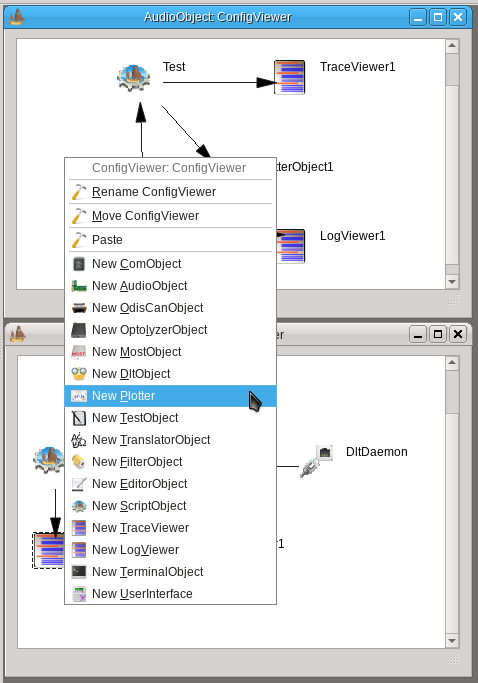
Connecting the ConfigItems together
The ConfigItems can communicated to its neighbors only if the connected by arrows. To connect them, do a right click on one ConfigItem and choose one of the "Connect .." entries of the context menu.
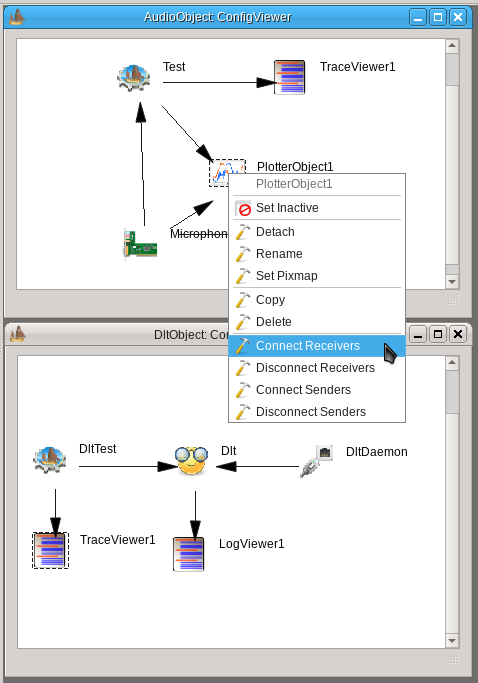
The connection arrow shows always from the sender to the receiver of the communication messages. In this example, to let the FilterObject receive messages from OptolyzerObject choose "Connect Sender" if you have clicked on the FilterObject, or choose "Connect Receiver" if you have clicked on the OptolyzerObject. After that, do a left-click on the communication partner (the other ConfigItem). The communication arrow will connect the two ConfigItems in the correct direction.
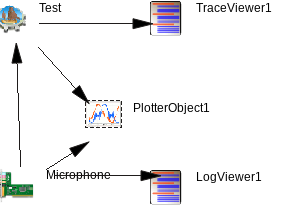
Removing an ConfigItem
To remove an item, do a right-click on the item to remove and do a left-click on "Delete" in the context menu of the item.
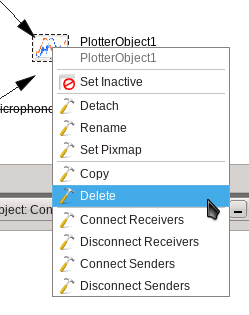
Removing a ConfigLine
To remove an connection, do a right-click on the arrow to remove and do a left-click on "Delete" in the context menu of the ConfigLine.
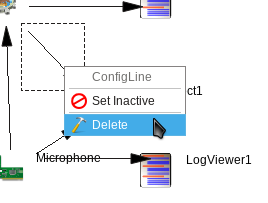
Detach a ChildWindow
To detach a ChildWindow do a right-click on the related ConfigItem and do a left-click on "Detach" in the context menu of the Item. This action will move the ChildWindow out of the MDI kbLogger main window. To move it back, do a right-click on the ConfigItem and chose "Attach".